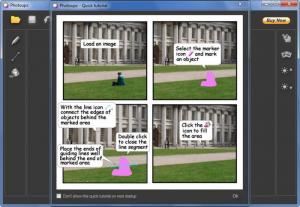Photoupz
1.71
Size: 1.5 MB
Downloads: 4966
Platform: Windows (All Versions)
Load an image into Photoupz and you will be able to perform the following image editing tasks: change the image’s brightness, denoise the image, sharpen the image, and remove unwanted elements from the image. Use the marker to select the item you want to remove, use the line icon to connect the elements behind that item, click a button, and moments later you will have a new image, one that no longer contains that unwanted item.
The system requirements for running Photoupz aren’t very high: 1GHz processor or better, 1GB of RAM or more, .NET Framework, Windows operating system (XP, Vista, or 7). It is safe to say that any modern PC will easily meet these system requirements.
The main part of the application’s interface is taken up, as you would expect, by the image you loaded. To the left, right, and at the top you have buttons for accessing all the features and functions offered by Photoupz. The tools to remove unwanted items are to the left; the denoise, sharpen, and brightness enhancing tools are to the right; at the top you have buttons for opening an image, zooming in and out, undoing the last steps, resizing the image, and saving the edited image.
Using Photoupz to remove an unwanted item is a very simple matter. First you must use the marker to select the item you want to remove from the image. If necessary, use the line tool to connect the edges of the objects placed behind the item you want to remove. Then click the bucket icon to remove the unwanted element. Instructions on how to use the “remove unwanted items” function are presented by a Quick Tutorial when you launch Photoupz. If that is not enough, you should also check out the video tutorials posted on the application’s official webpage.
You can also use Photoupz to resize an image, denoise it, sharpen it, and adjust its brightness. You can access all these functions just by clicking on the correct icon on the interface.
Photoupz is not free, it is only free to try. The Save option is disabled in the trial; a watermark will be placed on the edited image.
Did someone photobomb your shot and you can’t take another picture? Use Photoupz to remove the unwanted elements from the image.
Pros
The system requirements for running Photoupz are very low. Instructions on how to use the “remove” function are presented by a Quick Tutorial; on top of that there are video tutorials on the application’s official website. Use Photoupz to remove unwanted elements, resize an image, denoise it, sharpen it, and adjust its brightness.
Cons
Trial limitations: the Save button is disabled, watermark on the output.
Photoupz
1.71
Download
Photoupz Awards

Photoupz Editor’s Review Rating
Photoupz has been reviewed by George Norman on 20 Feb 2013. Based on the user interface, features and complexity, Findmysoft has rated Photoupz 4 out of 5 stars, naming it Excellent